[Equipment]
- Laptop/Desktop
- ICM-3011 series
- 12V adapter for ICM-3011 series
- Micro USB cable
[Environment]
Laptop/Desktop needs to install Mfg Tool with the latest image released by EMBUX (download ..).
After completing download, unzip the compressed file. You could use 7-zip incase you do not have any decompress appplication.
Go to the unzip folder and find the file “ucl2.xml, ucl2-emmc.xml, ucl2-sd.xml” under “Profiles/mx6dl/OS Firmware/“. For the emmc download, please use ucl2-emmc.xml to replace the file “ucl2.xml”. (ex: delete the ucl2.xml, get a copy of ucl2-emmc.xml and rename to ucl2.xml)Connect laptop/desktop and ICM-3011 with micro USB cable

[Procedure]
Make sure the DIP switches set as the upgrade mode as below:

Power on the ICM-3011
Run the application named MfgTool2 and the following window will pop up:
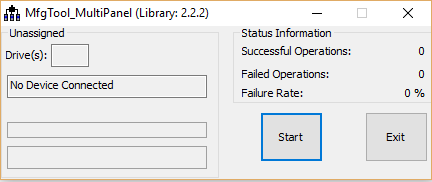
Wait till MFG Tool detects the device, press “Start” to start upgrading
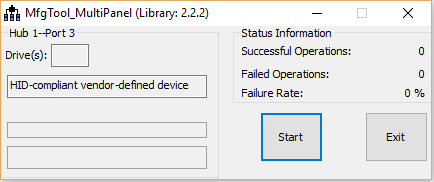
After the upgrading is done, press Stop and then exit the application
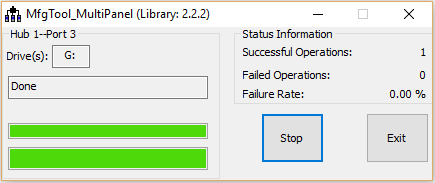
Disconnect the micro USB cable and then power off the ICM-3011
Change the DIP switches setting as below:

Power on the ICM-3011 and it will be able to enter the OS with correct image