[Equipment]
- Laptop/PC with Windows OS (Windows 7 and Windows 10)
- EMBUX ICM board series
- Power adapter for ICM series
- SD card
[Environment]
- Windows Command Prompt
- Three major files released by EMBUX
[Procedure]
- Create a new folder in laptop/PC. ( e.g., new folder “embux-wec7” under D:\EMBUX )
- To flash bootloader and CE image into SD card, please copy the following 3 files to the new folder:
● cfimager.exe : The flash tool .exe file.
● EBOOT.nb0: The bootloader file
● NK.nb0: CE image file - Plug SD card to laptop/PC with USB card reader.
- Make sure which drive that SD card has been mounted in Windows OS. (e.g., H:)
- Open command prompt in Windows OS.
- Navigate to the path of cfimager. (e.g., D:\EMBUX\embux-wec7)
- Execute the flash command which can update bootloader image “EBOOT.nb0” to SD card:
● If this is the first time to flash a new SD card, the file system of SD card should be established. Please follow the steps as below:
1) Please enter the following commandcfimager -a -f EBOOT.nb0 -d SD card drive letter without colon -imx53
2) The flash tool, cfimager will start to execute: 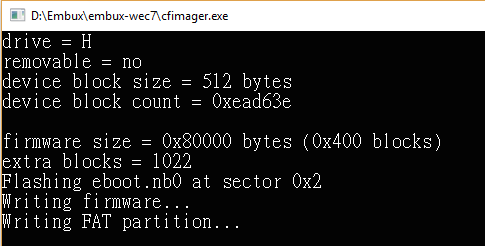
3) After flashing bootloader, please enter the following command to flash CE image
cfimager -a -f NK.nb0 -d <SD card drive letter without colon> -imx53
4) The flash tool, cfimager will start to execute: 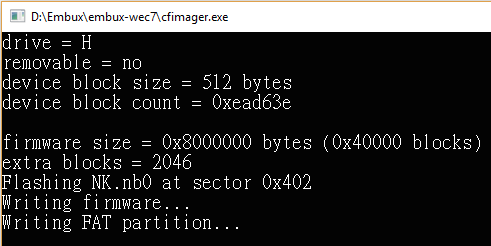
5) Done
● If the SD card comes with existing EBOOT.nb0/NK.nb0 which need to be updated, please follow the steps as below:
1) Please enter the following command to update bootloadercfimager -f EBOOT.nb0 -d <SD card drive letter without colon> -imx53
2) The flash tool, cfimager will start to execute
3) After flashing bootloader, please enter the following command to update CE imagecfimager -f NK.nb0 -d <SD card drive letter without colon> -imx53
4) The flash tool, cfimager will start to execute
5) Done
- Unplug the SD card and put it in EMBUX ICM board. Power on to start ICM series with WEC7.